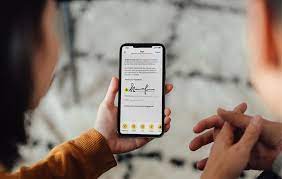Signing documents on your iPhone has never been easier with the introduction of e-signatures. Gone are the days of printing, signing, and scanning documents – now you can simply sign them digitally right from your phone.
In this article, we will show you how to sign a document on your iPhone using e-signatures, making the process simple and convenient. We will guide you through choosing the right e-signature app, setting up your profile, and uploading and accessing documents on your iPhone.
We will also provide you with a step-by-step guide to signing a document on your iPhone. With the help of this article, you will be able to sign important documents on your iPhone quickly and securely, ensuring legal validity and saving you time and effort.
So let’s get started and make e-signatures a part of your document signing routine.
Key Takeaways
- E-signatures on iPhone offer convenience, efficiency, and security.
- Choosing the right e-signature app involves considering user-friendliness, signing options, security features, and integration capabilities.
- Setting up an e-signature profile on iPhone is easy and allows for personalization and customization.
- Signing a document on iPhone is a simple process that involves opening the app, adding a signature, and saving the changes.
Understanding E-Signatures and Their Benefits
E-signatures may seem like a new concept, but they have revolutionized the way we sign documents, allowing for convenience, efficiency, and security in our digital world. With the rise of smartphones, signing documents on your iPhone has become incredibly easy. Gone are the days of printing, signing, scanning, and emailing documents back and forth. Now, you can simply open the document on your iPhone, use your finger or an Apple Pencil to sign, and save or send it instantly.
E-signatures offer numerous benefits, such as saving time and money, reducing paper waste, and ensuring the authenticity and integrity of the signed document. Plus, they’re legally binding and widely accepted in most countries.
So, if you’re looking for a simple and efficient way to sign documents, give e-signatures on your iPhone a try.
Choosing the Right E-Signature App for Your iPhone
When it comes to selecting the perfect app for your iPhone, you’ll want to make sure you find the right e-signature solution that effortlessly simplifies the process.
There are several factors to consider when choosing the best app for signing documents on your iPhone. Firstly, you’ll want to make sure the app is user-friendly and intuitive, allowing you to easily navigate through the signing process.
Additionally, look for an app that offers a variety of signing options, such as the ability to draw your signature with your finger or import a pre-existing signature image.
It’s also important to consider the security features of the app, ensuring that your signed documents are protected and encrypted.
Lastly, check for integration capabilities with other popular apps and platforms, making it easy to share and store your signed documents.
Setting Up Your E-Signature Profile
Get ready to personalize your e-signature profile and make it uniquely yours! Setting up your e-signature profile on your iPhone is a breeze.
First, open your chosen e-signature app and navigate to the settings or profile section. Here, you’ll have the opportunity to input your personal information, such as your full name, job title, and contact details.
You can also customize the appearance of your signature by selecting a font, style, and color that suits your preference. Some apps even allow you to upload an image of your handwritten signature for a more authentic touch.
Once you’re satisfied with your profile, save your changes, and you’re all set to start signing documents with your personalized e-signature!
Uploading and Accessing Documents on Your iPhone
To effortlessly manage your files on your iPhone, all you need to do is upload and access them with ease. With just a few simple steps, you can have your documents ready for signing in no time.
Start by opening the app where your document is stored, such as Dropbox or Google Drive. Locate the file you want to sign and tap on it to open it. Once the document is open, look for the option to sign or annotate it. This option is usually represented by a pencil or pen icon.
Tap on it and a toolbar will appear with various tools for signing, including the option to add your signature. Choose the signature option and follow the prompts to create or import your signature. Once you have added your signature, simply place it in the appropriate spot on the document and save your changes.
It’s as easy as that!
Step-by-Step Guide to Signing a Document on iPhone
Start by opening the app where your file is stored and easily add your unique signature to the document.
Once you have the document open, look for the option to add a signature. It’s usually located in the toolbar at the top or bottom of the screen.
Tap on the signature option and choose whether you want to create a new signature or use an existing one. If you’re creating a new signature, you can simply use your finger to draw it on the screen. If you’re using an existing signature, select the one you want from the list.
After adding your signature, you can resize and reposition it as needed.
Once you’re satisfied, save the document and it will be signed and ready to go.
Ensuring Security and Legal Validity of Your E-Signatures
Ensuring the security and legal validity of your e-signatures is crucial for maintaining the integrity of your digital documents.
To begin, choose a reputable e-signature platform that complies with industry standards and regulations, such as the Electronic Signatures in Global and National Commerce Act (ESIGN Act) in the United States. Make sure the platform uses secure encryption methods to protect your signature and document from unauthorized access or alteration.
When signing a document, always verify your identity using authentication methods such as a unique password or biometric data like Touch ID or Face ID. Additionally, it’s important to review the terms and conditions of the e-signature platform to understand the legal implications and responsibilities associated with using e-signatures.
Lastly, keep a copy of the digitally signed document for your records and ensure that the platform provides a tamper-evident audit trail, which logs any changes made to the document after signing.
By following these steps, you can confidently use e-signatures on your iPhone while maintaining security and legal validity.
Frequently Asked Questions
Yes, you can sign a document on your iPhone even without an internet connection. Just open the document in the app, use your finger or stylus to sign, and save it.
Yes, there are limitations on the file size and format for documents that can be signed on an iPhone. Make sure the document is in a compatible file format and not too large for the device’s capabilities.
Yes, you can add multiple signatures to a document using an e-signature app on your iPhone. It’s a convenient way to sign documents from anywhere using your device.
Yes, you can sign a document using a stylus or Apple Pencil on your iPhone. Simply open the document in an e-signature app, select the signature option, and use your stylus or Apple Pencil to sign.
If you accidentally sign a document with the wrong signature on an iPhone, you can easily correct it. Just tap on the signature and choose “Clear” or “Undo” to remove or correct it.
Conclusion
In conclusion, signing documents on your iPhone has never been easier thanks to the availability of e-signature apps. By choosing the right app and setting up your signature profile, you can quickly and securely sign important documents on the go.
With a step-by-step guide to assist you, you can ensure that your e-signatures are legally valid and maintain the security of your documents. So, go ahead and embrace the convenience of e-signatures on your iPhone today!