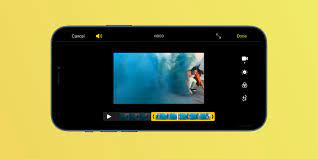Want to quickly trim and share your favorite video moments on your iPhone? Look no further!
In this article, we’ll show you how to shorten a video on your iPhone in just seconds, allowing you to highlight the best parts and save storage space.
With the simple video editing tools built into your iPhone, you can easily remove unnecessary content and create a condensed version of your video that captures all the important memories.
Whether you want to share a funny clip with friends or create a highlight reel of your vacation, we’ve got you covered.
So grab your iPhone and get ready to become a video editing pro in no time!
Key Takeaways
- Video editing tools are built into the iPhone and can be accessed through the Photos app.
- Trimming and shortening videos on iPhone is quick and easy, allowing users to remove unnecessary content and create condensed versions.
- Edited videos can be saved as new clips or replace the original, helping to save storage space on the iPhone.
- Sharing edited videos is simple and can be done via Messages, Mail, or social media platforms, allowing users to share their favorite moments with others.
Accessing the Video Editing Tools on your iPhone
Now you’re ready to dive into the exciting world of video editing on your iPhone. You can easily access all the amazing tools to transform your memories into something truly incredible!
To start trimming your video, open the Photos app and find the video you want to edit. Tap on it to open it in full screen, then tap on the Edit button.
At the bottom of the screen, you’ll see a timeline with handles on either end. Simply drag these handles to the desired start and end points of your video. You can preview your changes by tapping on the Play button.
Once you’re satisfied with the trimmed video, tap on the Done button. Now, you can save the shortened video as a new clip or replace the original. You can also easily share it with your friends and family by tapping on the Share button.
With just a few taps, you can create and share your edited videos in seconds!
Trimming the Length of Your Video
Easily reduce the duration of your footage on your iPhone and make every moment count. To trim the length of your video, open the Photos app and select the video you want to edit. Tap the ‘Edit’ button at the top right corner of the screen.
Then, you will see a timeline at the bottom of the screen with two yellow handles. Drag the handles to adjust the starting and ending points of your video. As you move the handles, the trimmed portion will be highlighted in yellow. You can also use the magnifying glass to get a more precise view while trimming.
Once you’re satisfied with the new duration, tap ‘Done’ to save your changes. Now, your video is ready to be shared and enjoyed in just a few seconds!
Removing Unnecessary Content
To make your footage more impactful, you can effortlessly eliminate any unnecessary content on your iPhone by following these simple steps.
First, open the video you want to trim in the Photos app.
Then, tap on the ‘Edit’ button located at the top right corner of the screen.
Next, you will see a timeline at the bottom of the screen.
Drag the handles on either side of the timeline to adjust the start and end points of your video.
As you trim, you will also see a preview of the changes in real-time.
Once you’re satisfied with the trimmed video, tap on the ‘Done’ button.
Finally, choose whether you want to save the trimmed video as a new clip or replace the original one.
With these quick and easy steps, you can remove any unnecessary content and share your memories in seconds.
Highlighting the Best Parts of Your Video
Make sure you don’t miss out on the best parts of your video by highlighting them with a few simple steps on your iPhone.
To start, open the Photos app and select the video you want to trim. Tap on the Edit button and then the crop icon.
Next, drag the yellow handles to adjust the start and end points of the video. You can also use the frame-by-frame option to fine-tune the selection.
Once you’re satisfied, tap on the Done button. Now, your video is shortened and ready to be shared with friends and family.
With just a few taps, you can trim your videos and make sure only the most exciting moments are captured and enjoyed.
Saving Storage Space on Your iPhone
Free up valuable storage space on your iPhone by following these simple steps.
First, open the Photos app and select the video you want to shorten. Tap on the ‘Edit’ option at the top right corner of the screen.
Next, you’ll see a timeline of the video, and you can drag the handles at the beginning and end to trim it down to the desired length. Once you’re happy with the shortened version, tap on ‘Done.’
Your original video will remain intact, and a new trimmed version will be saved. This way, you can keep the best parts of your video while saving storage space on your iPhone.
Don’t forget to regularly delete unwanted videos to maximize your storage capacity and keep your device running smoothly.
Sharing Your Shortened Video with Others
Ready to impress your friends and family with your awesome shortened video? Let’s find out how you can easily share it with others!
Once you’ve trimmed and shortened your video on your iPhone, it’s time to show it off. Tap on the video to open it, then tap on the Share button.
From there, you can choose to share it via various options like Messages, Mail, or social media platforms like Facebook or Instagram. Simply select the desired option and follow the prompts to complete the sharing process.
Your friends and family will be able to watch and enjoy your video in seconds! Don’t forget to bask in the compliments and likes that are sure to come your way.
Happy sharing!
Frequently Asked Questions
Yes, you can still edit videos on your iPhone even if you don’t have the latest iOS version. Just go to the App Store and search for video editing apps that are compatible with your iOS version.
Yes, you can add text or captions to a trimmed video on your iPhone. Simply use the editing tools in the Photos app to add text overlays or captions to your videos, making them more personalized and engaging.
Yes, trimming a video on iPhone will not affect its quality or resolution. You can easily remove unwanted parts without losing any visual or audio details.
Yes, you can undo any changes made while editing the video on your iPhone. Simply tap the undo button to revert back to the previous state and undo the edits you made.
To adjust the volume of a video while trimming it on your iPhone, simply use the volume controls on the side of your device. This allows you to customize the sound to your preference.
Conclusion
So there you have it! Now you know how to easily shorten a video on your iPhone using the trimming feature. By removing unnecessary content and highlighting the best parts, you can create a shorter and more engaging video in seconds.
Not only will this help you save storage space on your iPhone, but it also makes sharing your memories with others a breeze. So go ahead and give it a try, and start creating amazing videos that everyone will love!